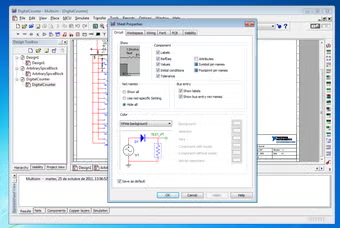Multisim, a powerful circuit simulation software developed by National Instruments, empowers engineers, students, and hobbyists to design, test, and analyze electronic circuits with precision. After downloading Multisim, the installation process can feel daunting if you’re unfamiliar with the steps or system requirements. This guide walks you through the entire process, ensuring a smooth setup so you can start simulating circuits in no time.
Installing Multisim correctly is crucial to avoid errors and ensure optimal performance. Whether you’re using the software for academic purposes, professional circuit design, or personal projects, understanding each step—from verifying system compatibility to activating the software—saves time and frustration. The process involves preparing your system, following the installer prompts, and troubleshooting potential issues, all of which we’ll cover in detail.
This comprehensive guide provides step-by-step instructions tailored for both beginners and experienced users. With clear explanations, practical tips, and solutions to common installation challenges, you’ll have Multisim up and running efficiently. Let’s dive into the process, exploring everything you need to know to install Multisim successfully and start designing circuits with confidence.
Preparing Your System for Multisim Installation
Check System Requirements
Before installing Multisim, ensure your computer meets the minimum system requirements to run the software smoothly. National Instruments specifies requirements for operating systems, RAM, storage, and processor speed, typically including Windows 10 or 11, 8 GB of RAM, and 10 GB of free disk space. Visit the official NI website to confirm the exact specifications for your Multisim version. Failing to meet these requirements may cause performance issues or installation failures.
Download the Correct Version
Downloading the correct Multisim version is critical for compatibility with your system. National Instruments offers various editions, such as Multisim Education, Professional, or Base, each tailored for specific use cases. Ensure you download from the official NI website or a trusted source to avoid corrupted files. Verify that the downloaded file matches your system’s architecture, such as 64-bit, to prevent installation errors.
Free Up Disk Space
Multisim requires significant disk space for installation and operation, often exceeding 10 GB for full functionality. Check your computer’s available storage using File Explorer on Windows or Disk Utility on macOS. Delete unnecessary files, clear temporary folders, or move data to an external drive to free up space. Adequate disk space ensures the installer runs without interruptions and supports future project files.
Step-by-Step Installation Process
Launch the Installer
Once downloaded, locate the Multisim installer file, typically a .exe or .msi file, in your Downloads folder. Double-click to launch the installer, ensuring you have administrator privileges, as Multisim requires system-level access to install. If prompted by User Account Control (UAC), click “Yes” to proceed. The installer will initialize, displaying a welcome screen with options to begin the setup process.
Follow Installer Prompts
The Multisim installer guides you through a series of prompts to configure the installation. Key steps include:
- Accepting the license agreement to proceed.
- Choosing the installation directory, typically C:\Program Files\National Instruments.
- Selecting components, such as Multisim core or optional tools like Ultiboard.
- Configuring shortcuts for desktop or Start menu access. Follow each prompt carefully, as incorrect selections may lead to incomplete installations or missing features.
Complete the Installation
After configuring settings, the installer copies files to your system, which may take several minutes depending on your computer’s speed. Monitor the progress bar and avoid interrupting the process by closing the installer or shutting down your system. Once complete, the installer displays a confirmation message, and you may be prompted to restart your computer to finalize the setup.
Activating Multisim After Installation
Locate Your License Information
After installation, Multisim requires activation to unlock full functionality. Locate your license key, typically provided via email or in your National Instruments account if purchased online. For academic users, check with your institution for volume license details. Keep this information accessible, as you’ll need to enter it during the activation process to validate your copy of Multisim.
Run the Activation Wizard
Launch Multisim for the first time, and the Activation Wizard will appear automatically. Enter your license key or select the option to activate via an NI account. Ensure an active internet connection for online activation, or choose offline activation if prompted, which requires generating a request file and submitting it to NI. Follow the wizard’s instructions to complete the process accurately.
Verify Activation Status
Once activated, verify that Multisim is fully functional by checking the license status in the software’s “Help” or “About” menu. If activation fails, ensure the license key is correct or contact NI support for assistance. Successful activation unlocks all features, allowing you to create and simulate circuits without restrictions, ensuring a seamless user experience.
Troubleshooting Common Installation Issues
Resolve Installer Errors
Installer errors, such as “Setup Failed” or “Missing Files,” can occur due to corrupted downloads or insufficient permissions. Common solutions include:
- Redownloading the installer from the official NI website.
- Running the installer as an administrator by right-clicking and selecting “Run as Administrator.”
- Disabling antivirus software temporarily, as it may block installation files.
- Checking system logs for specific error codes to identify the issue. Contact NI support if errors persist after trying these steps.
Address Compatibility Issues
If Multisim fails to install or crashes, compatibility issues with your operating system or hardware may be the cause. Ensure your OS is up to date with the latest patches, as Multisim may not support older versions like Windows 7. Check for driver updates, particularly for graphics cards, to prevent display issues. If issues persist, consult NI’s compatibility documentation for your Multisim version.
Fix Activation Problems
Activation issues, such as invalid license errors, can disrupt access to Multisim. Verify that your license key matches the purchased version and is entered correctly. Ensure a stable internet connection for online activation, or follow NI’s offline activation guide if needed. If problems continue, check your NI account for license status or reach out to National Instruments’ support team for resolution.
Multisim for Optimal Performance
Adjust Software Settings
After installation, configure Multisim’s settings to optimize performance for your projects. Key adjustments include:
- Setting the default workspace to match your screen resolution for better visibility.
- Configuring simulation parameters, such as time steps or convergence settings, for accurate results.
- Enabling autosave to prevent data loss during complex simulations.
- Customizing toolbars to streamline access to frequently used features. Save changes to ensure consistent performance across sessions.
Install Additional Components
Multisim offers optional components, such as Ultiboard for PCB design or additional component libraries, which may not install by default. Access the NI Package Manager to download and install these add-ons. Ensure your license supports these components, as some require separate purchases. Restart Multisim after installation to integrate the new features fully into your workflow.
Update Drivers and Software
Outdated system drivers or Multisim versions can cause performance issues, such as slow simulations or crashes. Regularly check for Multisim updates through the NI Package Manager or the official website. Update graphics and system drivers via your computer’s device manager or manufacturer’s website. Keeping both Multisim and your system current ensures compatibility and optimal performance for circuit design tasks.
Best Practices for Using Multisim Post-Installation
Organize Your Projects
Effective project management enhances your Multisim experience. Create dedicated folders for schematics, simulations, and exported files to stay organized. Use descriptive file names to easily identify projects, especially for complex designs. Regularly back up your work to an external drive or cloud storage to prevent data loss. Organized projects streamline collaboration and make revisiting designs easier.
Explore Tutorials and Resources
To maximize Multisim’s potential, leverage available learning resources. National Instruments offers:
- Online tutorials for beginners covering circuit creation and simulation basics.
- Community forums for troubleshooting and sharing tips with other users.
- Official documentation detailing advanced features like SPICE simulation. Dedicate time to exploring these resources to build confidence in using Multisim for various applications, from simple circuits to intricate designs.
Test Your Installation
Before diving into complex projects, test Multisim’s functionality by creating a simple circuit, such as a basic resistor-capacitor network. Run a simulation to verify that the software processes calculations correctly and displays results accurately. Check for issues like missing components or simulation errors. Testing ensures your installation is stable and ready for real-world design tasks.
Conclusion
Installing Multisim is a straightforward process when you follow the right steps, from verifying system requirements to activating the software. By preparing your system, carefully navigating the installer, and addressing potential issues, you ensure a seamless setup. Configuring settings and exploring resources further enhances your experience, enabling efficient circuit design. With this guide, you’re equipped to install Multisim confidently, unlocking its full potential for your engineering or educational projects.